Example analysis: Catphan 500 alignment slice
Scanner: GE Lightspeed Pro 32 Warning, this page is currently a work in progress, and is not complete!
- Test Image: Catphan 504 alignment slice, GE Lightspeed Pro 32
- Analysis Tree: Catphan_500_Alignment.xml - this is the tree that was shipped with version 0.2 (04/09/2008) of IQWorks.
-
Launch IQWorks
-
Open the image file downloaded from the link in Resources above (Catphan500.dcm)
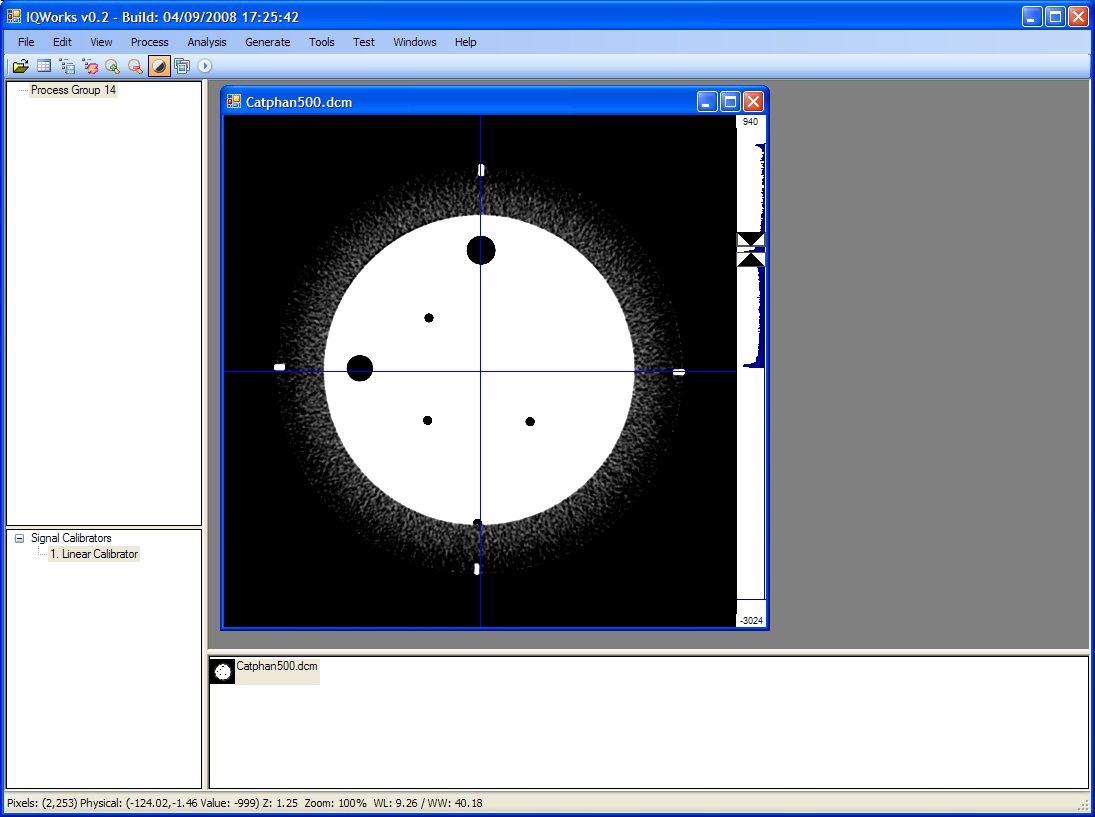
-
You can improve the look of the image by adjusting the window width and window level using the slide markers on the histogram on the right hand side:
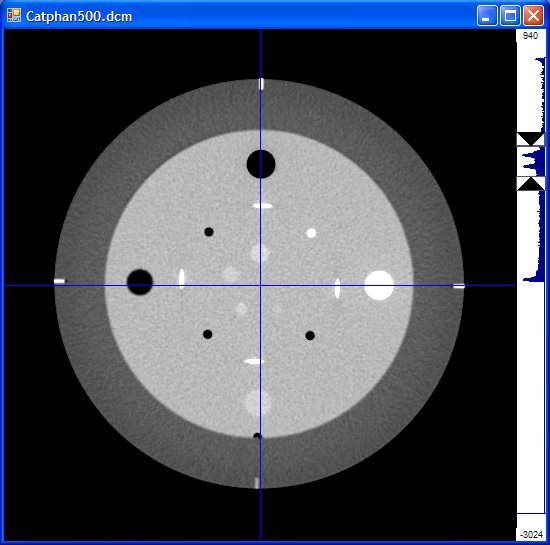
-
Load the analysis tree:
- File -> Open Analysis Tree or
- Click on the third icon from the left: “Load Analysis Tree”
- Choose either CT Scanner -> Catphan -> Catphan 500 Alignment.xml or
- Download the analysis tree above and open that version.
-
You should now see the analysis tree on the left, and a series of regions of interest drawn on the image:
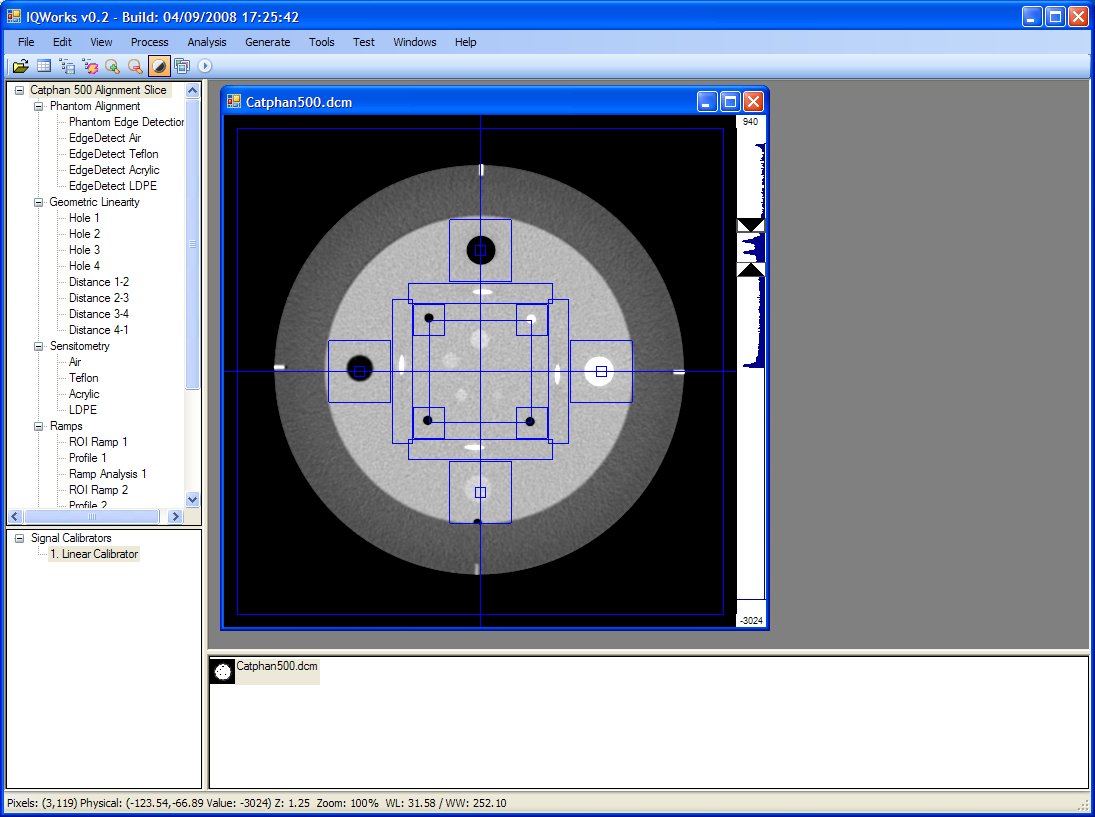
-
Right click on the first line of the analysis tree (the tree name): “Catphan 500 Alignment Slice”
-
Select “Run Tree on Current Image”
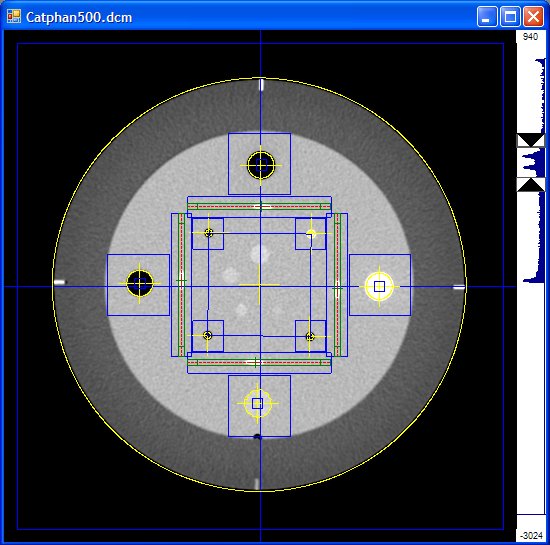
-
You will see that as the processes in the tree run, some of the regions of interest will show signs of activity, with yellow edge detection lines for example.
Report_20080918175950.pdf: CATPHAN 500 Alignment Slice Analysis Report